So you’re a blogger or content writer for a website/blog built in WordPress but you want help writing articles with search engine optimization (SEO). You do some research and you find WordPress SEO by Yoast is considered one of the best (and free). You install the Yoast plugin and then go to write a blog post (or page) and you are completely clueless on how to use it. Well, you’re in luck because this is a step-by-step tutorial for writing posts/pages with the Yoast plugin!
Yoast is a Tool
Before we get started, it’s important to define what Yoast SEO is and what it isn’t.

So how does this relate to Yoast & your blog post? Well, Yoast is a very useful tool in building your blog post, but you will still have to do the planning and get all the resources to build the post.
Yoast Color System
The WordPress SEO by Yoast plugin uses a color coding system to rate how well your blog post (I’ll call everything a post in this tutorial, but the same applies to pages) is doing on the current keyword. The system is based on a stop-light, so it’s quite easy to understand.
- Grey – You have not selected a keyword yet.
- Red – The keyword is ranking poorly.
- Orange/Yellow – You may want to improve this, but only if it doesn’t hurt your overall post.
- Green – Everything looks good!
There are a few places that the SEO ranking is displayed.
The Edit Post sidebar – On the righthand side of the Edit Post screen in WordPress there is a Publish widget, in this widget the overall page status is displayed. Your goal is to get a green here.
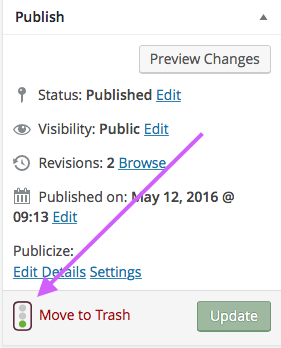
Live/Preview of Post – When you click “Preview” in the Publish Widget or once your post is live on your website, you will see the SEO ranking in your WordPress toolbar at the top of the screen.
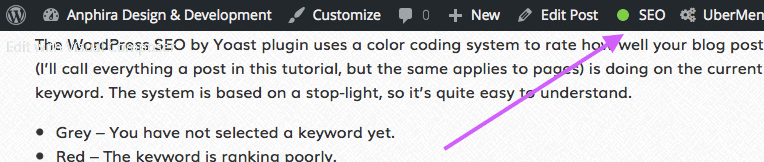
Post Listing – As you look at the list of posts you will see that each one has an SEO color as well as details on the title, meta description and current keyword.

Yoast box – The Yoast plugin adds a box to the Edit Post screen below the main content area. This box provides details about how the plugin has analyzed your post.
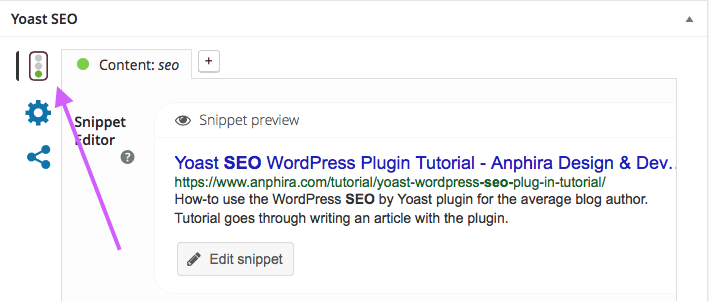
Step 1: What are you writing about?
Before you even create a new post, you need to answer the question “What are you writing about?” In the case of this example, I’m writing a tutorial on how to use the WordPress SEO plugin by Yoast. Looking at the topic I can pick out a few keywords:
- WordPress
- SEO
- Yoast
- Tutorial
Those four words are the essence of what I am going to write about. You will target all of the keywords in the list while writing your post. Typically you will have a long-tail keyword (keyword composed of multiple words) because it is much easier than targeting a one word keyword.
Google vs Yoast SEO Plugin
A plugin which can match the robustness of the google search engine just isn’t going to happen. So, you want to be aware of phrases — because when targeting phrases you have to match the phrase exactly for the plugin to pick them up. Google can handle more diversity than the Yoast plugin can (such as “car service” vs “car servicing” would be correctly handled by google, but not the plugin).
The plugin can only do one keyword at a time (in the free version), so I usually start with what I consider the most important word in the keyword. For most of this tutorial I’m using “SEO”.
Step 2: Title, Permalink & Setup Plugin
Time to create a new WordPress blog post and start writing! Start with your title, which should be between 40 and 70 characters and use your keywords in a coherent manner. In this case the name of the plugin that I am writing a tutorial is “Yoast SEO”, so I include the name directly and then follow it up with Plugin and Tutorial. The post title is “Yoast SEO WordPress Plugin Tutorial”.
The permalink will be automatically generated by WordPress after you finish writing your post title and select the post categories (for a page you should select if the page has a parent page). The permalink that was generated from the title and category I selected:
https://www.anphira.com/tutorial/yoast-seo-wordpress-plugin-tutorial
A portion of the permalink is called a “slug”. This is the very last part, just “yoast-seo-wordpress-plugin-tutorial”. The Yoast plugin will tell you that this “slug” is too long. It recommends that the slug not exceed 40 characters. So I have removed words that I am not targeting and shortened the slug:
yoast-wordpress-seo-tutorial
Now that you have your title & permalink it’s time to configure the plugin on your post to give you some results. Scroll down below the blog entry window to the WordPress SEO by Yoast plugin window. Enter the keyword that you want to start with (in this case SEO). Then enter a meta description.
To open the meta description editor you will need to click on Edit Snippet.

Your meta description is recommended to be between 120 and 156 characters. You don’t need to make it perfect now, you can always edit it again later. To start I frequently put in a placeholder meta description which I can always update later. Once you’ve entered everything, click Save Draft in the Publish widget.
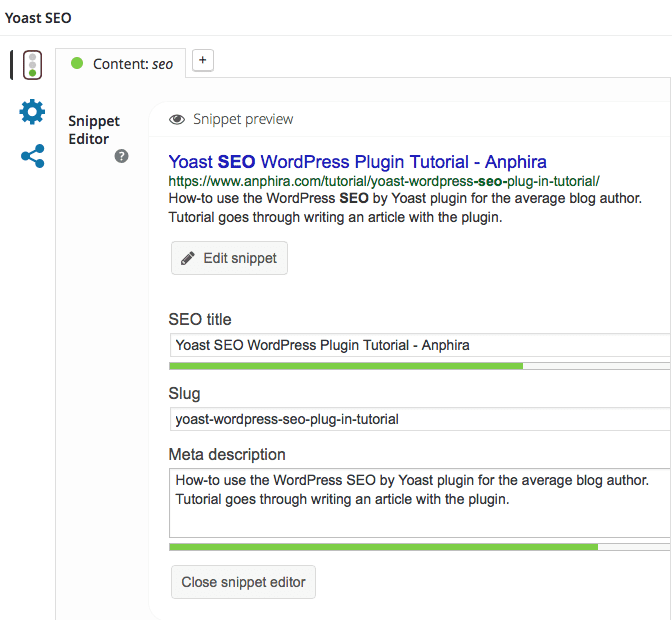
Step 3: Writing content
Now that everything it all setup, we’ll get to the content writing part of the tutorial! There are a few general guidelines for writing on the web we’ll start with.
- Keep your paragraphs short. Long paragraphs can be challenging to keep your place as you read. So do your best to keep your paragraphs to 4-5 lines of text.
- Keep the reading level easy. Frequently people are skimming text, so do your best to keep content easy to read. As you start typing more text into your entry the plugin will give your writing a Flesch Reading Ease score. Unless you know your readers are technical people, try to get at least a score of 60.
- Use standard words. Again, unless you know your audience is very technical, try to avoid overly technical or obscure words. If you use them, you may want to provide definitions or links where people can get more information.
- Spell out abbreviations the first time. At the beginning of the article I spelled out “search engine optimization (SEO)”. This lets people unfamiliar with the subject understand the abbreviation. You can even link to a site which provides a definition of the term. New people can follow the link, those familiar with the subject just ignore it.
- Be careful of slang. While much of the internet is in english, not everyone reading your site will have english as their first language. Different countries also have unique slang terms. For example “the boot” refers to the trunk of a car in England or firing someone in the US.
- Spelling is important. A number of modern browsers like Chrome & Safari have built in spell check, make sure to use it. There are also online tools like spellcheck.net which can help.
Now the moment you’ve waited for in the tutorial, writing! Go ahead and write your first couple paragraphs of text for your WordPress blog post.
Step 4: Writing vs Editing
Writing is not the same as editing. Write your post before you try to edit it.
I know it’s tempting to want to write your post and do some editing at the same time, but resist the urge. You should get your content out and into your post, then go back later and edit it.
When you go back for editing is a great time to add:
- Headings. Several headings within your content helps to break up the text visually. If people are skimming your content, headings help them go straight to what they are looking for.
- Bold text. Bold attracts the eye and helps people catch your most important parts. Bolded text also is considered more important than your regular text on the page to a search engine (and a person reading the page). Don’t overuse bold though.
- Links. When you go back and edit is a great time to add in links, but be careful not to damage your SEO when adding links. The text which is linked is called the anchor text, you don’t want your main keywords to be used in anchor text.
- Images. You’ve probably heard the old phrase “a picture is worth a thousand words”. Well, images both break up the text and can clarify explanations. Make sure when you are adding images to use the alt property on the img tag to include your keyword as appropriate (don’t overdo it).
- Keyword variations. Different people think differently. That means they use different words to describe their search in google. So while I may think of “tutorial” first, other people may think of “guide”. So make sure to check a thesaurus for likely variations of your words.
Step 5: Reviewing Your SEO
Great job! You’ve got your post written & basic editing done.
Now is the time to review your post in Yoast to see what it thinks of your work.
It’s important to remind you at this point that Yoast is a tool which provides recommendations based on best practices for SEO. Some recommendations will not apply to every circumstance.
You don’t need to get green in every item to get green overall. You also will likely have pages which will never get green. For example, my portfolio page has very little text on it. It’s never going to get green on Yoast, and that’s ok — Yoast was designed for pages with a lot of text, not portfolio pages.
Content Analysis in Yoast SEO Complete Listing
Ok, it’s the mostly complete listing of all the notices you’ll get in Yoast SEO.
Important Guideline: when you are running Yoast SEO on a long tail keyword like “Yoast SEO WordPress Tutorial” you’ll want to run each word in the keyword separately.
Here’s an example of what the notices look like:
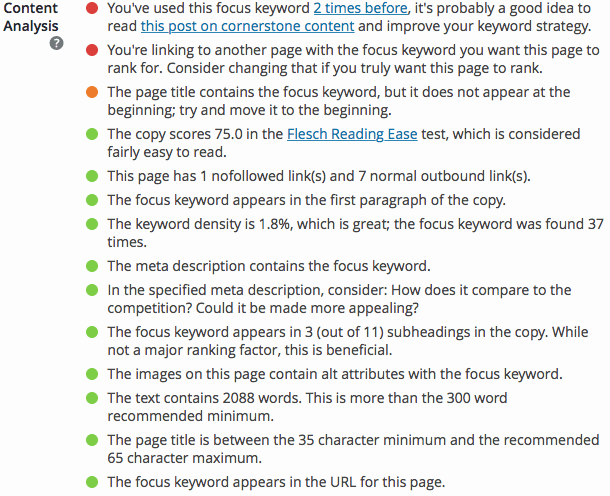
You’ve used this focus keyword 2 times before, it’s probably a good idea to read this post on cornerstone content and improve your keyword strategy.
- This will likely come up with the free plugin as you can only use one word keywords reliably, so you will end up with some repeats. But check those other posts to make sure they are using different long tail keywords than the current post.
You’re linking to another page with the focus keyword you want this page to rank for. Consider changing that if you truly want this page to rank.
- This will happen from time to time, make sure that it happens rarely and there’s a bit of other use of the keyword.
No focus keyword was set for this page. If you do not set a focus keyword, no score can be calculated.
- You haven’t set a keyword yet, so Yoast can’t calculate a score.
The keyword density is 4.5%, which is way over the advised 2.5% maximum; the focus keyword was found 6 times.
- The keyword is overused on the page. You should consider alternative words, a thesaurus may be useful here.
The text contains 133 words. This is below the 300 word recommended minimum. Add more useful content on this topic for readers.
- Yoast recommends that all text centered pages have at least 300 words of text on them. If your page is a portfolio which is mostly images, you can ignore this warning.
No meta description has been specified, search engines will display copy from the page instead.
- You should craft a meta description after you write your post which provides a quick summary of it and why people should click it.
No images appear in this page, consider adding some as appropriate.
- Images are engaging for readers, you should consider adding them. If your page is nothing but a privacy policy then you really don’t need images.
The focus keyword doesn’t appear in the first paragraph of the copy. Make sure the topic is clear immediately.
- You didn’t use the keyword in the first paragraph, or at least the tool doesn’t think you did. If you are using a page builder this may be flagged incorrectly. If it is there and the tool isn’t catching it, just ignore this.
A meta description has been specified, but it does not contain the focus keyword.
- If you use a close variant of the word in the meta description this may be fine. If not, you may need to re-work your meta description.
The keyword density is 0.3%, which is a bit low; the focus keyword was found 8 times.
- You haven’t used the keyword very much, consider using it more.
The images on this page do not have alt attributes containing your focus keyword.
- You haven’t used the keyword in an alt tag. If you’ve used a close variation (for example complete vs completing) then you can ignore this. You may want to recheck your image alt attributes.
The focus keyword does not appear in the URL for this page. If you decide to rename the URL be sure to check the old URL 301 redirects to the new one!
- It didn’t find the keyword in the url for the page. If a close variant is there, you can ignore this. If the page is already published and you decide to change the URL, make sure to setup a 301 redirect.
No internal links appear in this page, consider adding some as appropriate.
- You haven’t added a link on your page/post to any other content on your website. If you have any appropriate content, then you should link to it.
- For example: Let’s say at the bottom of your post you write “…and contact us for more information about…” – this would be a place to add an internal link. You’d just select the “contact us” text and then make that a link to your contact page.
No subheading tags (like an H2) appear in the copy.
- For most pages & blog posts you should have a headings breaking up your text.
The page title contains the focus keyword, but it does not appear at the beginning; try and move it to the beginning.
- Since you will normally be running the tool a few times on different words in your long tail keyword, you’ll get this several times. Not a big deal.
The copy scores 75.3 in the Flesch Reading Ease test, which is considered fairly easy to read.
- Our goal for the Flesch test is over 60, so over 70 is great.
This page has 1 nofollowed link(s) and 7 normal outbound link(s).
- When you are creating outbound links (links to domains other than your own) you should use no-follow when you don’t want to pass any SEO juice to them.
The focus keyword appears in the first paragraph of the copy.
- This goes back to a good rule of writing — get to your point quickly.
The keyword density is 1.4%, which is great; the focus keyword was found 25 times.
The meta description contains the focus keyword.
- Your keyword should be used several times, but not overused. The plugin will flag you if you overuse it.
In the specified meta description, consider: How does it compare to the competition? Could it be made more appealing?
- This is just a suggestion to read over your meta description after you finish writing your post to see if you can make it better. Remember your meta description is frequently displayed in search results.
The focus keyword appears in 3 (out of 11) subheadings in the copy. While not a major ranking factor, this is beneficial.
- Your keyword is the point of your blog post, so you should use it in headings.
The images on this page contain alt attributes with the focus keyword.
- The images on your page should support the point of your page and should have useful alt tags. Remember people who are blind and using screen readers will read those alt tags to know what the image is.
The text contains 2698 words. This is more than the 300 word recommended minimum.
- For pages that are blogs or other content rich pages, there should be at least 300 words of content. If you are looking to have an authoritative and well ranking blog post, you should be looking for over 1,000 words. Many first page of google blog posts are over 2,000 words.
The page title is between the 35 character minimum and the recommended 65 character maximum.
- Good work, you’ve got enough characters but not too many. In the Edit Snippet it includes a progress bar to help you see how many characters you have.
The focus keyword appears in the URL for this page.
- Putting your keyword in the URL is helpful for search engines to understand the purpose of the page. Especially since the URL is frequently listed in the search engine results.
You’ve never used this focus keyword before, very good.
- Great, you haven’t used the keyword before.

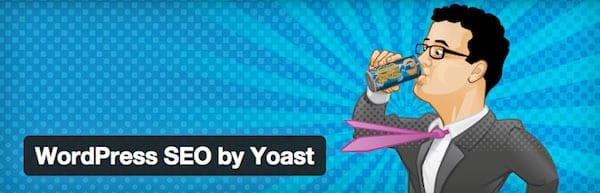
Hi all
I have a problem with Yoast SEO.
I am using a page builder in WordPress and Yoast SEO. The problem is that Yoast SEO cannot detect the princple key word in the meta description.
Here are the two problems I have in all my pages
The main keyword does not appear in the first paragraph of the text. Make sure the subject is clear immediately.
The text contains 0 words. This is well below the recommended minimum of 300 words. Add more content related to the topic.
Is there any recoomandation for a solution
Thank you in advance
Best Regards
This is a problem with some page builders. Yoast is compatible with a few of the major builders, but most builders don’t allow Yoast to get proper access to the data to see it. So on those builders, Yoast is basically useless.
Hi I’m wanting to change the page title as i have changed the content on the page along with the focused Keyword.
The focus keyword does not appear in the URL for this page. If you decide to rename the URL be sure to check the old URL 301 redirects to the new one! how do i do this? Thanks Chris
Chris, you can use a plugin like Redirection to setup your 301 redirects. I have a tutorial on it: How to Perform 301 Redirects on WordPress
“No internal links appear in this page, consider adding some as appropriate” Didn’t really understand your response, it was short. Please help
Hi Amanda,
I’ve updated the description for it and added an example. That should help you.
“your page” does not have any “link” to connect to another “page” or “post” of yours.
Example : http://www.yourpage.com/page1
http://www.yourpage.com/page2
Or your contact page
The page you are editing does not have link to connect to any of your “internal” page.
If there is any way I can get help with my focus keyword of my site to show green from orange. I will be glad about any of the response.
Thanks
Richard,
Remember, Yoast SEO is a tool for use on your website, a “green” doesn’t guarantee you anything in terms of search engines. It’s up to you to figure out what is applicable to your site and what is not. It’s a very useful tool, but all tools have to be used with some judgment.
great thanks for article
great thank you
Thanks for the article, this helps me a lot
Very easy to understand and helpful information, thank you
Thanks, this is helpful for beginner like me.
On one of the page on wordpress with yoast plugin error i am getting is You’re linking to another page with the focus keyword you want this page to rank for. Consider changing that if you truly want this page to rank. and at the same time it is showing You’ve never used this focus keyword before, very good.
The focus keyword i used is “iot training” and i used “iot” in other page focus keyword so is this the reason m getting such error.
The error i getting with focus keyword “iot training” i haven’t used this focus keyword in any of the page or post not even in meta description or seo title no where but why m getting this error?
Please help me
You are getting the error because at some point in the page you are using “iot training” as the anchor text for a link.
Hi, my content is very specific, and page contents are usually very close to each other and when I use yoast plugin to optimize their content before publishing online, sometimes I have to use previously used focus keyword again, is this a problem and if it is how serious is it?
You may reuse an individual word, however, you should not reuse a keyword. Remember, a keyword can be multiple words long, however, the free version of Yoast does have limits on what you can use as your focus word (usually just an individual word). The focus word in Yoast is only there for the purposes of the tool, it isn’t visible to any visitors or search engines.
I have orange color at the side of the text “The images on this page contain alt attributes”. I just wonder why, since the image has been given an alternative text.
Pete, you may have a slightly older version of the Yoast plugin. In the current version the orange warning says “The images on this page do not have alt attributes containing the focus keyword.” — meaning that none of the images that you’ve uploaded to the post have alt text that includes the keyword.
Thanks, can you also give me some advice on how to improve these sites. [moderated url] and [moderated url]. I seem to have done my best in optimization but they are not improving in the search engine rankings. Thanks
bosbeck, onsite optimization with plugins like Yoast are only one part of improving your rankings. The rest is off site work, websites like backlinks.com can give you suggestions on on off site work.
Hey, I am using Yoast SEO plugin. I am facing a problem that “The focus keyword doesn’t appear in the first paragraph of the copy. Make sure the topic is clear immediately.”
Rasel, the Yoast plugin is not detecting the focus keyword in the first paragraph. This could be because the keyword is missing or because a plugin or theme you are using is preventing Yoast from detecting it. If it’s the former, update your text. If it’s the latter, ignore the error.
Thank you very much for this great article , I would like to ask is there is a relationship between the number of pages getting green light and the chance of ranking , and usually how long it take for a page to get ranked.
regards
Yoast is tool that works to help you get your web pages ready for the internet. Think about it this way: if you wanted to sell your house, the first thing would be to make sure it’s cleaned, presentable and you don’t have any major issues. However, that’s not all there is to selling the house, you also have to get it listed so buyers can find it. Yoast is like getting your house ready. Offsite SEO activities are like listing your house for buyers. So once you have your onsite things taken care of you’ll need to engage in offsite (or marketing) approaches if you want to get ranked and more importantly get visitors to your site.
I have everything on my site exactly as title and SEO still say’s focus keyword not used in first paragraph or in tags but i cut and paste title so it is exact?
Certain themes & plugins interfere with how Yoast SEO reads posts. The score on Yoast and the suggestions it provides are analysis tools to help you improve your site. They are not the same as how search engines read your site, so if you have followed the recommendations you should be fine, even if it doesn’t show every box checked off.
Thanks for sharing. I cant get Perfect green color on my article writing color coding system by Yoast, it’s always left one notifications “The keyword doesn’t appear in the first paragraph of the copy, make sure the topic is clear immediately!”
Hello, please help me out. My focus keyword is Uganda Safaris my url is http://www.primeugandasafaris.com/: But i get this message in orange “The keyword / phrase does not appear in the URL for this page. If you decide to rename the URL be sure to check the old URL 301 redirects to the new one!” What do they mean? Thank you
The plugin checks the slug, not the domain. So if the domain was example.com and the keyword was “example”, then the plugin would say keyword not in url. However if the url was mysite.com/example and “example” was the keyword, the plugin would see the keyword. That’s because in the second example the keyword is in the slug, not the domain.
So for your particular case, don’t worry about it. The plugin is a general purpose tool and can’t account for every single case that exists.
Hello..can you help me with this problem I Cant get Perfect green color on my article writing color coding system by Yoast, it’s always left one notifications “The keyword doesn’t appear in the first paragraph of the copy, make sure the topic is clear immediately”
I had put the keyword on the first page and when I placed the image im using the keyword but it’s always Failed to get green color for this item.
Do You have suggest for me. Thanks b 4
Some of the versions have had occasional bugs which have flagged a particular item as not done, even when it was. I’ve seen this happen with the keyword in first paragraph before.
It’s important to remember that Yoast uses a set of guidelines, generally suggested best practices. It can’t handle every situation, and if you have the majority of items marked as green, then you are probably doing well.
i like this plugin….its much batter compare to all in one seo……
Might be time to update this article since Yoast uses 2 shades of orange now.
Yoast has changed the exact shades that they use, but they still use red, orange, yellow & green. Their yellow now just looks closer to orange than it did before. Updating this article has been on my to do list, but it’s a big article and I haven’t had a chance to do it properly yet.
When I posted this there were clearly 1 red, 2 orange, 1 yellow, and 1 green in my admin panels on several of my sites. They must have realized they messed up and added an extra color and fixed it.
I am in the process of optimizing the individual pages on our website. We currently have 42 green pages, 1 yellow, and 30 which are grey. The grey pages are mostly smaller pages (a disclaimer page, for example). My question is, is a red score better than a grey one? The pages are very difficult, if not impossible, to improve past a red score due to how little text/information there is on the page. Should I throw on a keyword just to get an SEO score, or is it better to not have a keyword and not optimize the page at all? Thank you!
Rebecca,
For short pages or policies/disclosures pages the best approach is to not worry about them when it comes to SEO. You just want to focus on product/service pages or landing pages. Pages that you want visitors finding from a search engine.
The score from WordPress SEO is an on-site tool. It’s designed to help you set up your pages for common best SEO practices, but it’s only a tool for your own use. Your score is not visible to any website visitors (including search engines).
WoW Tanx :X Best Article Ever
Tanx So Much
Vijay,
The reason you aren’t seeing the option for “Paragraph” is most likely because you aren’t showing the second row of editing features in the edit window. To show this second row, you’ll need to click on the kitchen sink icon. This will display the second row of editing features which includes the paragraph type. You can then turn text into H2 headings.
Here is a link for enabling the kitchen sink: http://en.support.wordpress.com/visual-editor/#row-2
No subheading tags (like an H2) appear in the copy. How can i optimize H2. I am unable to find paragraph option in new post writing pane. I am using sahifa theme. Please help me. Thanks in advance!
I have been using all in one SEO, but have been advised to use yoast, is there a way multiple keywords can be put in yoast as is the case with all in one, any help will be appreciated
Multiple keywords is available on Yoast’s Premium version. The free version is limited to one keyword at a time.